Adding a New IP Address
Scope of Support
Included in GreenArrow software support is support on configuring and using the software itself.
Properly adding a new IP address or block of IP addresses requires:
- Configuring the GreenArrow software to know about the new IPs
- Adding the IPs to the operating system and network configuration
- Configuring DNS and Reverse DNS
- Configuring email authentication
- Registering for or updating feedback loops
These items are outside of the scope of software support. If you would like us to completely manage adding a new IP or block of IPs, please contact GreenArrow’s technical support for a quote.
Scope of this Document
This document shows the steps necessary to setup a new IP address or block of IP addresses in GreenArrow Engine.
Introduction
GreenArrow Engine can support multiple IP addresses. A large portion of your reputation is attached to the IP addresses that you send mail from, so having multiple IP addresses can allow you to segment reputation. For example, you might send to different mailing lists from different IP addresses, so that they can each maintain their own reputation.
However, you need to be careful about using too many IP addresses. If you’re sending substantially the same email from too many IP addresses, then this can look like “snowshoeing” which is something spammers do, and can get your mail filtered.
Prerequisites
Information to collect
-
A1-IP Addressor range of IPs -
A2-Parent domain nameto be used in reverse DNS for the IP address(es).- Some Feedback Loop applications require GreenArrow Engine to receive email for this domain or sub-domain, so we recommend using a domain or sub-domain that can be dedicated to GreenArrow Engine. Be careful to choose something that will not impact your current email environment.
-
EXAMPLE: if the new IP(s) will be assigned reverse DNS records of
smtp1-1.mailer.example.comandsmtp1-2.mailer.example.com, then theParent domain namewill be eithermailer.example.comorexample.com. It doesn’t matter which of those two is used, but we’d recommend using one that can be 100% dedicated to GreenArrow (in most cases that would bemailer.example.com).
Setup that must be in place
- The
Parent Domain Name(A2above) needs to already have incoming email configured in GreenArrow Engine.
Configuration
If you change the Mail Server by changing your MX record in your DNS you could take your existing email offline. Be careful to pay close attention to the changes you’re making to make sure you aren’t disrupting your production email environment.
To be absolutely sure you are not impacting any of your production environment, we recommend selecting a sub-domain in (A2) above that is not in use, and can be 100% dedicated to GreenArrow.
These steps are in a specific order, so make sure you follow them in the order they’re listed. If you don’t follow this order, some steps may have to be redone.
The following steps should be completed when adding a new sending IP address to GreenArrow Engine’s configuration. We recommend completing all of these steps before sending anything more than test emails off of the new IP:
- Add the IP address to your Linux installation’s networking configuration. This step is usually completed by your server hosting provider. If you’re unfamiliar with how to do this you will need to contact your system administrator or server hosting provider.
- Make any necessary firewall openings for the new IP address.
- Configure DNS for the new IP address:
- Create a reverse DNS (
PTR) record and a matching forward DNS (A) record for the new IP address.- In most cases, the
PTRrecord can be created by sending a request into the organization that hosts your server, or provides your IP addresses. - Some IP-based feedback loops require that the registration of the domain name that’s used in reverse DNS (
A2) be at least 30 days old. Take this into consideration when selecting which domain to use in reverse DNS. - We recommend turning off Whois privacy protection for the domain that’s used in reverse DNS (
A2). Whois privacy protection, if turned on is viewed as a spam indicator by some ISP’s abuse departments.
Here’s an example set of DNS records:
(A1) - IPs: 1.1.1.24 - 1.1.1.27 (1.1.1.24/30) (A2) - Domain: mailer.greenarrow-example.com Forward DNS (A records) smtp1-1.mailer.greenarrow-example.com A 1.1.1.24 smtp1-2.mailer.greenarrow-example.com A 1.1.1.25 smtp1-3.mailer.greenarrow-example.com A 1.1.1.26 smtp1-4.mailer.greenarrow-example.com A 1.1.1.27 Reverse DNS (PTR records) 1.1.1.24 => smtp1-1.mailer.greenarrow-example.com 1.1.1.25 => smtp1-2.mailer.greenarrow-example.com 1.1.1.26 => smtp1-3.mailer.greenarrow-example.com 1.1.1.27 => smtp1-4.mailer.greenarrow-example.com - In most cases, the
- Update any applicable SPF and Sender ID records in DNS to authenticate sending from this new IP address.
- Create a reverse DNS (
- Add or update IP-based feedback loop registrations to include the new IP address.
-
Create a new VirtualMTA for the IP address in GreenArrow Engine. The
Hostnamevalue must match the reverse DNS record that you created above. If using the DNS example from above it would look like this: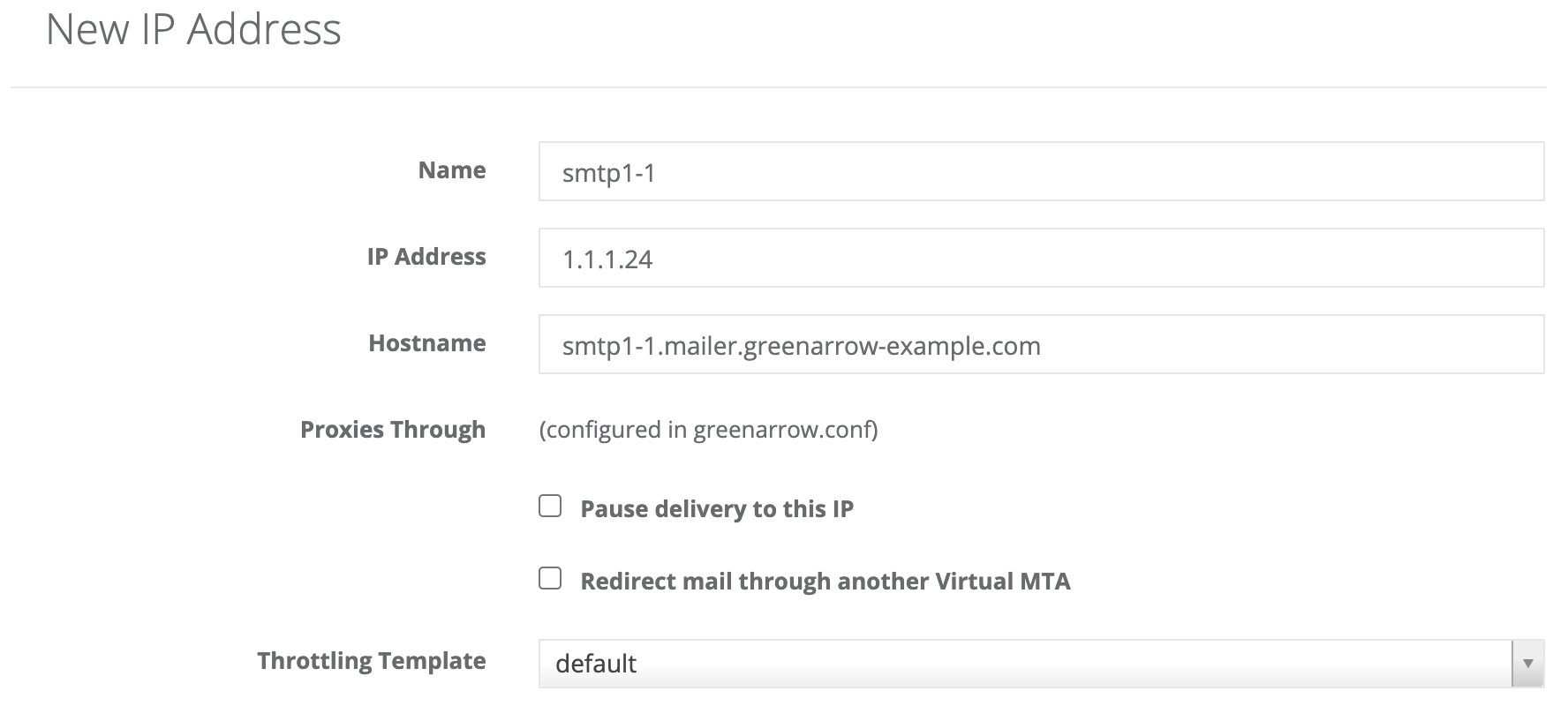
- Send a test message, and verify that it’s delivered using the new IP address.
