Mail Classes
GreenArrow Engine’s SimpleMH system classifies mail into Mail Classes. Each message that’s processed by SimpleMH is assigned a Mail Class, which is used to determine which SimpleMH Mail Features to use.
A comparison of SimpleMH and Raw Injection can be found in the Injecting Mail page.
SimpleMH’s headers are described in the SimpleMH Headers page.
- Table of Contents
- Mail Class Selection Precedence
- Adding a Mail Class
- Editing a Mail Class
- Mail Class Attributes
- Statistic Report Grouping
Mail Class Selection Precedence
There are multiple methods available for specifying which Mail Class a message will use. When multiple methods are used for the same message, the first match in the following list is used:
- The X-GreenArrow-MailClass header
- The
GREENARROW_MAILCLASSenvironment variable (either in an IP relay authorization or passed as a variable while using a local injection option - SMTP AUTH username matching
$DEFAULT_MAILCLASS_SUBin SimpleMH’s configuration file$DEFAULT_MAILCLASSin SimpleMH’s configuration file
Adding a Mail Class
To add a Mail Class to GreenArrow Engine’s configuration, complete the following steps:
- Login to the GreenArrow Engine Web Interface.
- Navigate to
Configure=>Mail Classes:
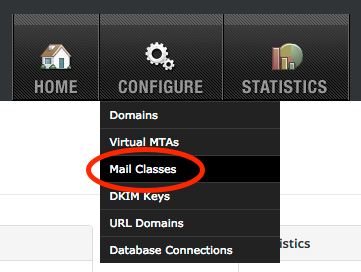
- Click the
Add Mail Classbutton:
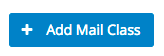
- In the
New Mail Classform, complete the form and clickSave. See reference below for details about mail class attributes.
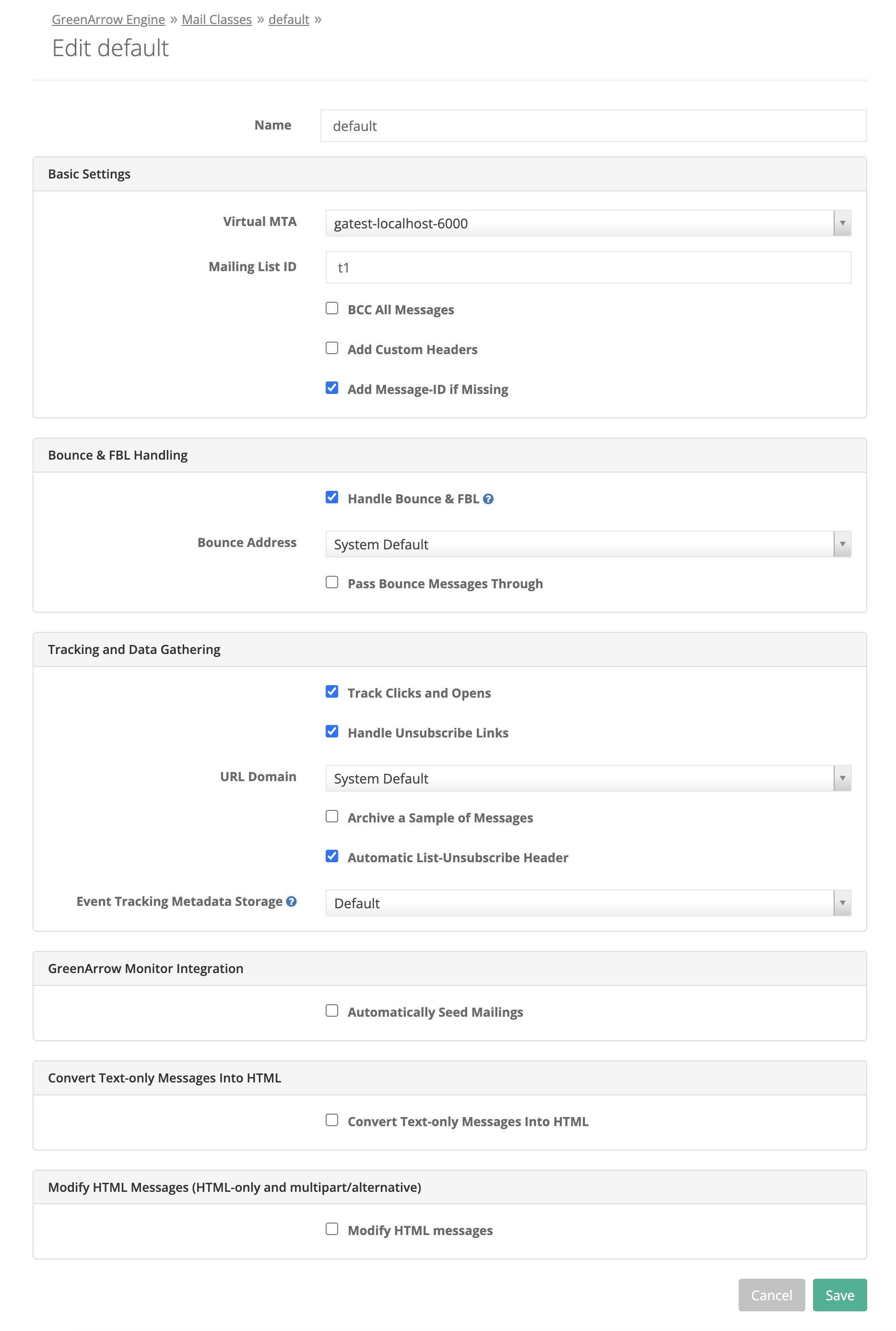
Editing a Mail Class
To edit an existing Mail Class, complete the following steps:
- Login to the GreenArrow Engine Web Interface.
- Navigate to
Configure=>Mail Classes:
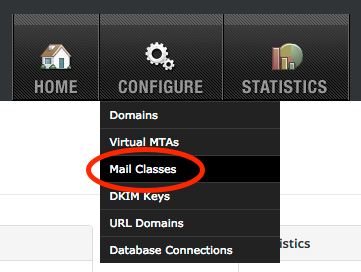
- Click the
Editbutton next to the Mail Class that you wish to edit:
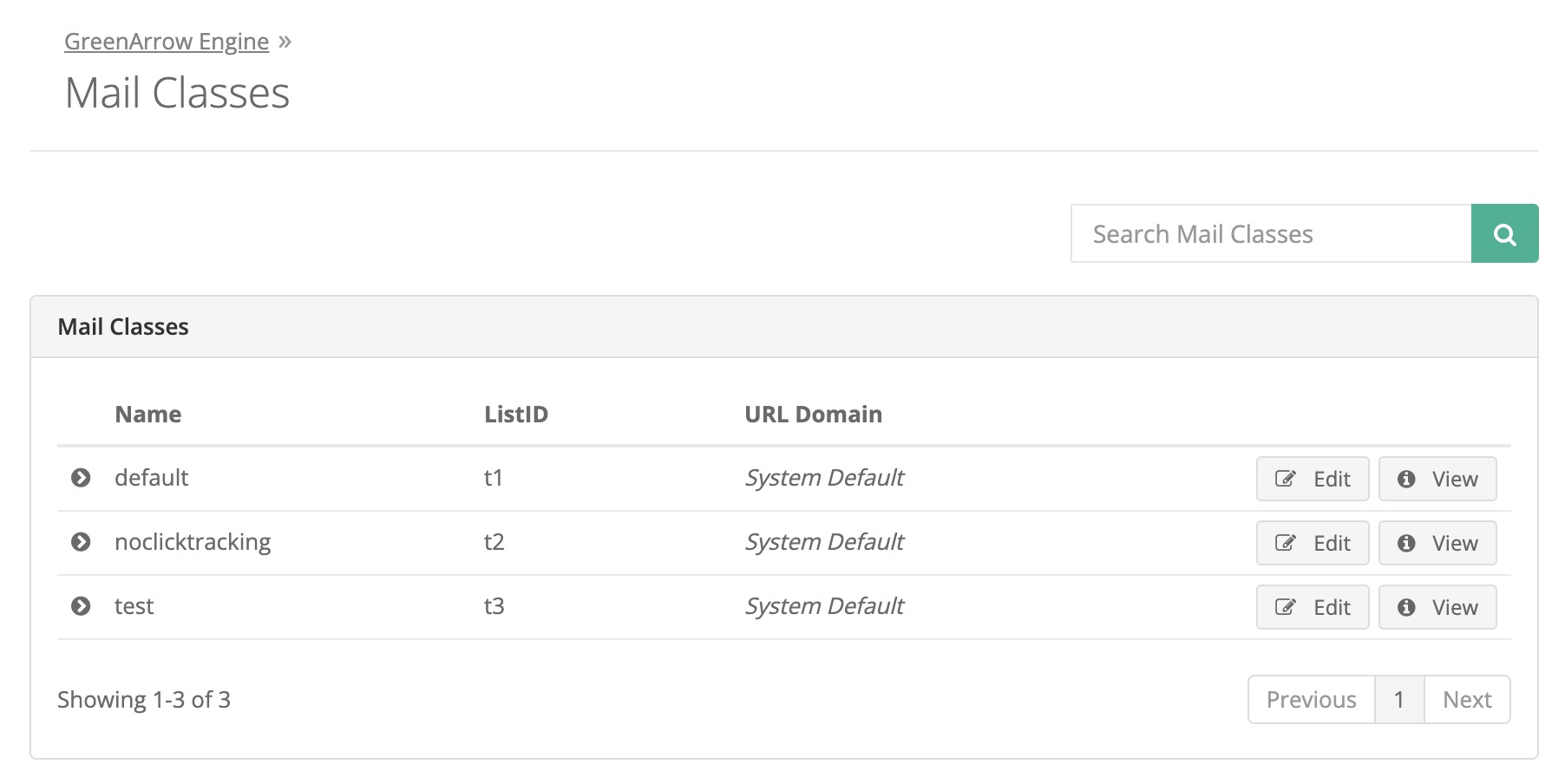
- Fill in the form, then click
Save. This form’s fields are described in the section below.
Mail Class Attributes
|
Name
string |
The name that you wish to assign the Mail Class. This is the value that you’ll be able to use later when including the
Additionally, if Statistic Report Grouping is set to Per InstanceID (Legacy):
Otherwise, for any other value of Statistic Report Grouping:
|
||||
|
Virtual MTA
selection list |
The VirtualMTA to assign mail in this Mail Class to. |
||||
|
Mailing List ID
string |
The ListID to assign mail in this Mail Class to |
||||
|
BCC All Messages
enabled/disabled |
Add a BCC to every email sent using this Mail Class. |
||||
|
Add Custom Headers
enabled/disabled |
Add custom headers to emails sent using this Mail Class.
|
||||
|
Add Message-ID if missing
enabled/disabled |
If the injected message does not include a |
||||
| Statistic Report Grouping |
This option controls how statistics are grouped for this mail class. A thorough explanation of the options and ramifications are discussed in the Statistic Report Grouping documentation. The default of this option is ordinarily |
||||
|
Handle Bounce & FBL
enabled/disabled |
This option instructs GreenArrow to modify the email message so that the Bounce Processor is able to process bounces and spam complaints for messages using this Mail Class. If you are using the Lite Bounce Processor, you will typically want this option to be disabled. When this option is enabled (which is the default) (or the header
This can be overridden on a per-message basis using the X-GreenArrow-HandleBounceAndFbl header. If you are a GreenArrow cloud customer this field might be forced on and hidden from the UI and API. |
||||
|
Bounce Address
selection list |
The Bounce Address to use for mail in this Mail Class. The list contains:
|
||||
|
Pass Bounce Messages Through
enabled/disabled |
Send a copy of each bounce message back to the original If you enable this feature, make sure that the original |
||||
|
Track Clicks and Opens
enabled/disabled |
Turns click and open tracking on or off for this Mail Class. This can be overridden on a per-message basis using the X-GreenArrow-Click-Tracking-Do header. If you are a GreenArrow cloud customer this field might be forced on and hidden from the UI and API. |
||||
|
Handle Unsubscribe Links
enabled/disabled |
Turns unsubscribe link processing on or off for this Mail Class. |
||||
|
URL Domain
selection list |
Choose the URL Domain to use in Click + Open tracking for mail sent via this Mail Class. |
||||
|
Archive a Sample of Messages
enabled/disabled |
Archives sample messages to a table in GreenArrow Engine’s PostgreSQL database. |
||||
|
Automatic List-Unsubscribe Header
enabled/disabled |
If the injected message does not include a This can be overridden on a per-message basis using the X-GreenArrow-Disable-Auto-List-Unsubscribe-Header header. If you are a GreenArrow cloud customer this field might be forced on and hidden from the UI and API. |
||||
|
Automatically Seed Mailings
enabled/disabled Causes SimpleMH to send sample messages belonging to this Mail Class to the GreenArrow Monitor seed list. Sends to addresses in GreenArrow Monitor’s seedlist occur once per Send, and are evenly distributed between the times that GreenArrow Engine receives the message numbers designated in the When this feature is enabled, GreenArrow Monitor groups all messages for this Mail Class into one campaign per Send. This takes precedence over the X-CampaignID header.
|
|||||
|
Convert Text-only Messages into HTML
enabled/disabled |
Converts text only messages to HTML. If this box is checked, additional fields appear, which allow you specify an HTML header, HTML footer, the text that should appear for converted links, and regular expression operations to perform before, and after conversion to HTML. |
||||
|
Modify HTML messages
enabled/disabled |
If this box is checked, additional fields appear which allow you specify how you’d like HTML messages to be modified. |
||||
| Event Tracking Metadata Storage |
Configure the Event Tracking Metadata Storage for messages processed by this Mail Class. This can be overridden by the X-GreenArrow-EventTrackingMetadataStorage message header. The default Event Tracking Metadata Storage is defined by default_event_tracking_metadata_storage. |
||||
Statistic Report Grouping
This option determines how statistics will be grouped for this mail class. In GreenArrow, statistics are grouped by SendID. This option has the effect of controlling how the SendID is set for a message injected using a SimpleMH mail class.
This option is not retroactive. This means that messages that have already been sent will have their statistics
grouped according to the previous setting (Per InstanceID (Legacy) if they were sent prior to upgrading to a
release that includes this directive).
Dates and hours are determined using engine_time_zone.
The default of this option is ordinarily Per Day, but is affected by the legacy_behavior option
default_statistic_report_grouping_per_instanceid_legacy (this option was set automatically when upgrading
from an older version to v4.333.0 or newer).
In determining grouping, InstanceIDs are compared case-insensitively (as they are always lowercased before being
included in the SendID). Except for when using the “Per InstanceID (Legacy)” grouping option, the InstanceID
field on events and logfiles preserve the case as it was provided to GreenArrow in the X-GreenArrow-InstanceID header.
(When using “Per InstanceID (Legacy)”, the case may or may not be preserved depending on the context.)
Formerly, GreenArrow users needed to parse the InstanceID and Mail Class names out of the SendID value. Events now include fields for the InstanceID and Mail Class name, so this parsing is no longer necessary or recommended.
Possible options include:
|
Per InstanceID (Legacy)
per_instanceid_legacy |
Statistics are grouped by InstanceID (if set), or by date (if no InstanceID is set), using the legacy SendID format. If an InstanceID is set, the SendID will look like: If no InstanceID is set, the SendID will look like (note that unlike the other options, this is a 2-digit year): When using this mode, we recommend to avoid creating too many unique InstanceID values per day (as one send report will be created for each InstanceID value), nor using the same InstanceID value over the course of more than five months (as beyond five months emails with the same InstanceID may be put into a new statistics group). This mode effects the same grouping as the
|
|
Per InstanceID
per_instanceid |
Statistics are grouped by InstanceID (if set), or by date (if no InstanceID is set). If an InstanceID is set, the SendID will look like: If no InstanceID is set, the SendID will look like: When using this mode, we recommend to avoid creating too many unique InstanceID values per day (as one send report will be created for each InstanceID value), nor using the same InstanceID value over the course of more than five months (as beyond five months emails with the same InstanceID may be put into a new statistics group). If you are running on Postgres 8.3, these SendIDs will be truncated to 100 characters. |
|
Per InstanceID & Day
per_instanceid_and_day |
Statistics are grouped by InstanceID and per-day (where the day is in accordance with engine_time_zone). In other words: Each statistics group will contain the emails injected on a particular day with a particular InstanceID. If an InstanceID is used over multiple days, then it will have multiple statistics groups, one for each day. The SendID will look like: When using this mode, we recommend to avoid creating too many unique InstanceID values per day (as one send report will be created for each InstanceID value). If you are running on Postgres 8.3, these SendIDs will be truncated to 100 characters. |
|
Per Day
per_day |
Statistics are grouped per-day (where the day is in accordance with engine_time_zone). The SendID will look like: |
|
Per Hour
per_hour |
Statistics are grouped per-hour (where the day and hour is in accordance with engine_time_zone). The SendID will look like: |
