URL Domains
- Table of Contents
- Adding a URL Domain
- Setting a default URL Domain
GreenArrow Engine and Studio are able to use multiple domain names for click and open tracking. The domain that’s used for click and open tracking can be set by selecting a value from the “URL Domain” drop-down menu in GreenArrow Studio’s web interface, or through GreenArrow Studio’s API.
This document describes how to configure these URL domains.
Adding a URL Domain
Complete the following steps to add a new URL domain:
-
Create a DNS record for the new URL domain which points to GreenArrow Engine. For example, if the URL domain were
ga.example.com, and your GreenArrow Engine server has an IP address of1.2.3.4, you would create the following DNS record:ga.example.com. A 1.2.3.4 - Login to GreenArrow Engine’s web interface.
- Navigate to
Configure=>URL Domains:
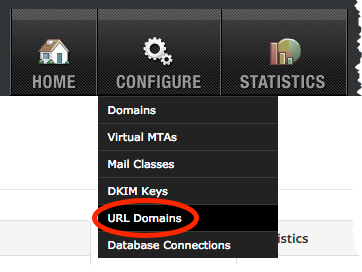
- Click the
Add URL Domainbutton:
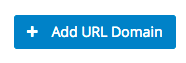
-
Enter the domain name that you’d like to add, click the
SSLcheckbox if you’d rather use HTTPS than HTTP, then clickSave:
Setting a default URL Domain
Complete the following steps to set your default URL domain:
-
Login to GreenArrow Engine’s web interface.
-
Navigate to
Configure=>URL Domains. -
Click the
Editbutton in theDefault URL Domainsection: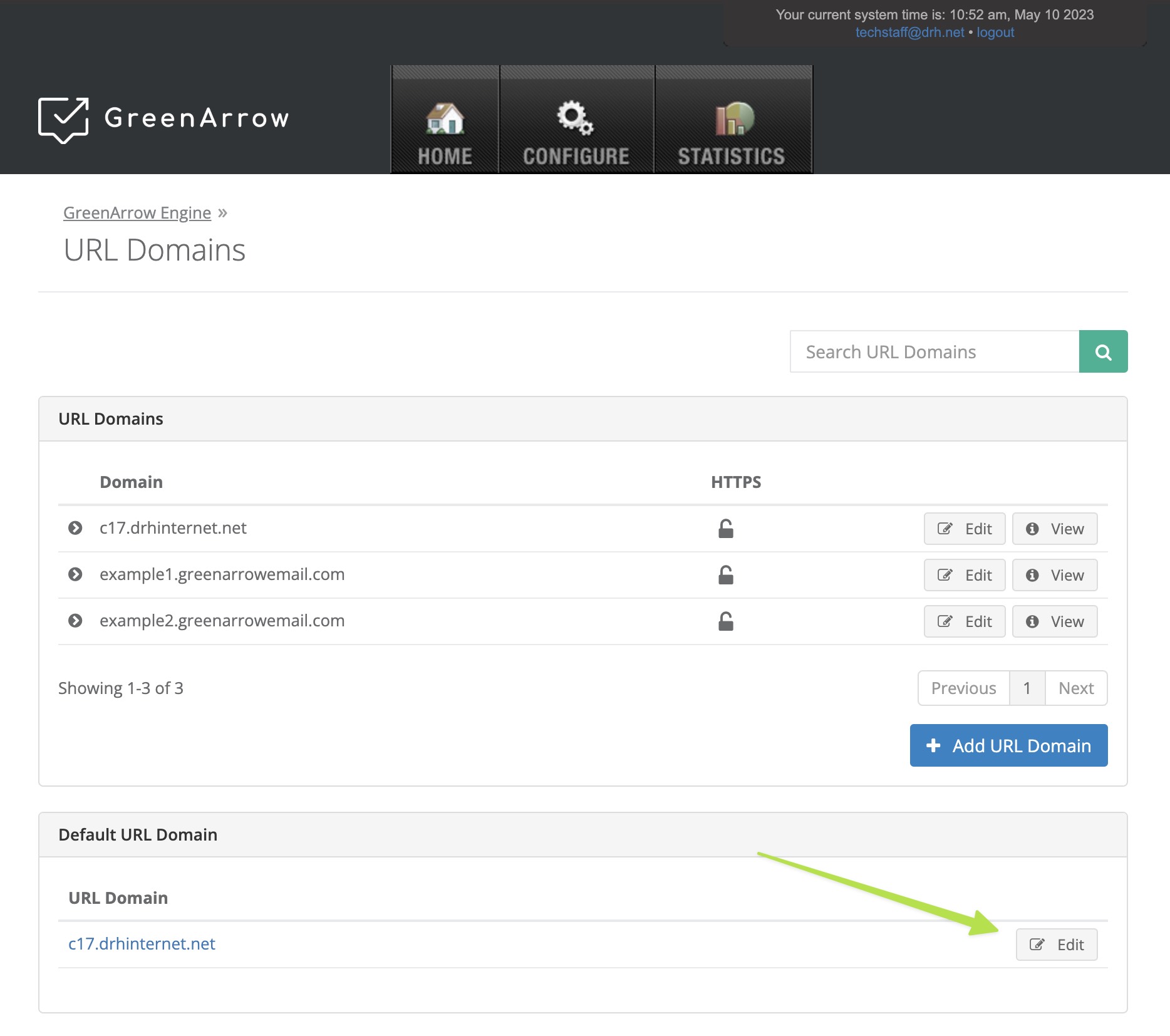
-
Select your preferred default URL domain.
-
Click the
Savebutton to commit your choice.
